In the dynamic world of interactive content and gamification, spin the wheel games have emerged as a popular tool for engaging audiences, whether in marketing campaigns, educational settings, or personal projects. One of the key features that enhance the versatility and effectiveness of these games is the ability to add custom labels to the spin wheel. Custom labels allow you to tailor the wheel to your specific needs, whether you’re creating a prize wheel for a giveaway, a decision-making tool, or an educational quiz. In this guide, we’ll walk you through the step-by-step process of adding custom labels to a spin wheel, ensuring your game is both functional and engaging.
Understanding the Importance of Custom Labels
Before diving into the how-to, let’s first appreciate why custom labels matter. Standard spin wheels often come with generic placeholders, but custom labels transform the wheel into a personalized tool. They enable you to clearly define each segment’s purpose, whether it’s displaying prize names, questions, tasks, or any other relevant information. For businesses, this means aligning the wheel with brand messaging or campaign goals. For educators, it could mean creating interactive lessons where each segment contains a different concept or question. Essentially, custom labels bridge the gap between a generic game and a tailored solution, enhancing user experience and achieving specific objectives.
Step 1: Choose the Right Spin Wheel Platform
The first step in adding custom labels is selecting a spin wheel platform that supports this feature. There are numerous online tools available, ranging from simple free versions to advanced paid platforms. Look for platforms that offer customization options, an intuitive interface, and compatibility with your intended use case. Some popular options include Spin the Wheel by Customify, Wheel of Names, and Spin the Wheel Pro. Each platform may have slightly different steps, but the core principles of adding custom labels remain similar.
Step 2: Access the Wheel Editor
Once you’ve chosen a platform, create a new wheel or open an existing one. Most platforms have a dedicated editor where you can modify the wheel’s segments, labels, colors, and other settings. Look for an option like “Edit Segments,” “Customize Wheel,” or “Design Wheel.” This is where you’ll have full control over each element of the wheel, including the labels.
Step 3: Add or Modify Segments
Before adding labels, ensure your wheel has the correct number of segments. If you’re starting from scratch, decide how many segments you need based on your content. For example, a prize wheel for a giveaway might have 10 segments, each representing a different prize. To add segments, look for a “Add Segment” button, usually located near the editor. If you’re modifying an existing wheel, you can either edit the existing segments or delete and add new ones as needed.
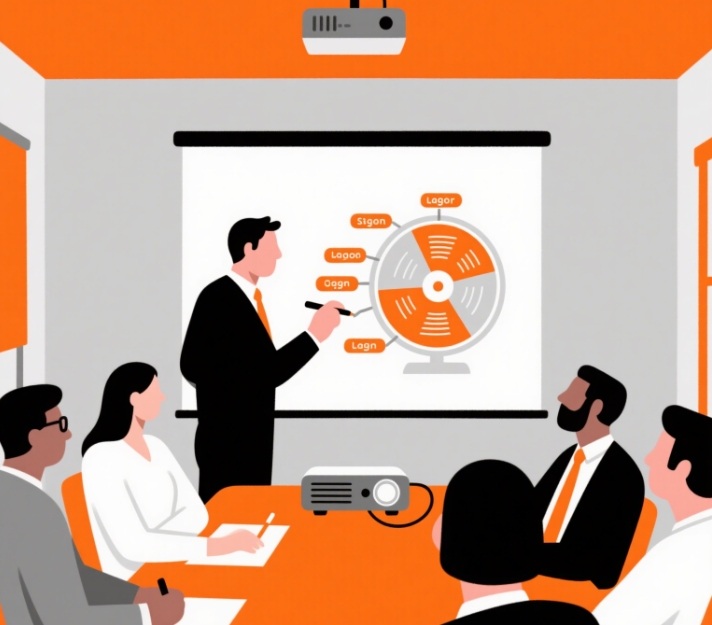
Step 4: Input Custom Labels
Now comes the crucial step: adding the custom labels. Each segment should have a label that clearly communicates its content. In the segment editor, you’ll find a field where you can type in the label. Be concise yet descriptive. For instance, if a segment represents a “20% Discount,” the label should clearly state that. If it’s a question for a quiz, the label might be a full question, such as “What is the capital of France?” Some platforms also allow you to format the labels, such as changing the font size, color, or adding emojis for visual appeal. This can make your wheel more eye-catching and help differentiate segments at a glance.
Step 5: Customize Additional Segment Settings (Optional)
Many advanced spin wheel platforms offer more than just label customization. You might be able to set different colors for each segment, assign weights to segments (to make some outcomes more likely than others), or add images or icons alongside the labels. For example, if a segment is a “Free Trial,” you could add a small icon of a trial button next to the label. These additional customizations can enhance the visual appeal and clarity of your wheel, making it more engaging for users.
Step 6: Preview and Test the Wheel
Before finalizing your wheel, take advantage of the preview feature. This allows you to see how the custom labels look on the wheel and how it spins. Test the wheel multiple times to ensure that each segment spins correctly and that the labels are displayed as intended. Check for any typos or formatting issues in the labels. Previewing and testing are essential steps to ensure a seamless user experience when you launch the wheel.
Step 7: Save and Share Your Customized Wheel
Once you’re satisfied with the labels and overall design, save your wheel. Most platforms will give you the option to save it as a draft, publish it immediately, or export it for use elsewhere. If you’re using the wheel online, you can share it via a direct link, embed it on a website, or integrate it with social media platforms. If it’s for a physical event, you might export it as an image or PDF for display.
Tips for Effective Custom Labels
- Be Clear and Concise: Labels should be easy to read and understand at a glance. Avoid long, complicated sentences.
- Use Consistent Formatting: Maintain a uniform style for all labels, such as the same font and color scheme, to create a cohesive look.
- Incorporate Visual Elements: Where possible, use emojis, icons, or images to make labels more engaging and memorable.
- Align with Purpose: Ensure each label serves the overall goal of the wheel, whether it’s promoting a product, educating users, or facilitating decisions.
Conclusion
Adding custom labels to a spin wheel is a straightforward process that can significantly enhance the functionality and appeal of your game or tool. By following these steps and choosing a platform that suits your needs, you can create a personalized spin wheel that stands out and meets your specific objectives. Whether you’re a marketer looking to boost engagement, a teacher creating interactive lessons, or an individual seeking a fun decision-making tool, custom labels allow you to transform a generic spin wheel into a powerful, tailored solution.
So, why settle for a standard spin wheel when you can customize it to perfection? Start adding your custom labels today and unlock the full potential of your spin the wheel experience with SpintheWheel, the leading platform for creating engaging and personalized spin wheel games.