In the dynamic world of web and app development, interactive elements like wheel spin animations play a crucial role in engaging users. Whether it’s a fun game, a prize draw, or a data visualization tool, a smoothly functioning wheel spin can elevate the user experience. However, encountering the frustrating issue of “wheel spin animation not working” is all too common. This comprehensive guide will walk you through the most probable causes, step-by-step troubleshooting methods, and practical solutions to revive your animation, ensuring seamless performance and user satisfaction.
Common Culprits Behind Unresponsive Wheel Spins
1. Code Structure Errors: The Foundation Matters
One of the first places to investigate is the foundational code structure. A misaligned HTML hierarchy or missing container elements can disrupt animation rendering. For instance, if the wheel element isn’t properly nested within a positioned parent (like a <div> with position: relative), CSS transforms or JavaScript-driven movements might fail to register. Check for:
- Missing or incorrectly named DOM elements that the animation relies on.
- Inadequate parent-child relationships that affect positioning properties such as top, left, or transform-origin.
2. CSS Animation Glitches: The Style Sheet Saboteur
CSS is the backbone of visual animations, but subtle errors here can bring everything to a halt. Start by inspecting your animation rules:
- Keyframe Syntax Issues: Ensure @keyframes blocks are correctly defined with valid properties like transform: rotate(). Typos in property names (e.g., roate instead of rotate) or missing semicolons can break the animation.
- Timing and Iteration Problems: Incorrect animation-duration, animation-iteration-count, or animation-play-state values might make the wheel appear static. A duration set to 0s or an iteration count of 0 will obviously prevent any movement.
- Z-Index Conflicts: If the wheel is obscured by a higher z-index element, it might not render the spin, even if the code is technically correct. Use browser dev tools to inspect layer order.
3. JavaScript Event Handling Failures: The Logic Loophole
For animations controlled by JavaScript, flawed event listeners or timing functions are frequent offenders. Consider these scenarios:
- Missing Event Triggers: If the spin is supposed activate on a button click, ensure the event listener (addEventListener(‘click’, …)) is correctly attached to the right element. Scope issues (e.g., defining the element inside a function without proper closure) can cause listeners to miss their targets.
- Timer Mishaps: Using setTimeout or setInterval without clear logic for starting/stopping the spin can lead to frozen states. For smoother animations, requestAnimationFrame is often a better choice, but it requires careful cancellation when the animation ends.
- Variable Scope Problems: Undefined variables for rotation angles, speed, or animation states (like isSpinning) can break the logic flow. Always initialize variables and check for typos in function names or parameter passing.
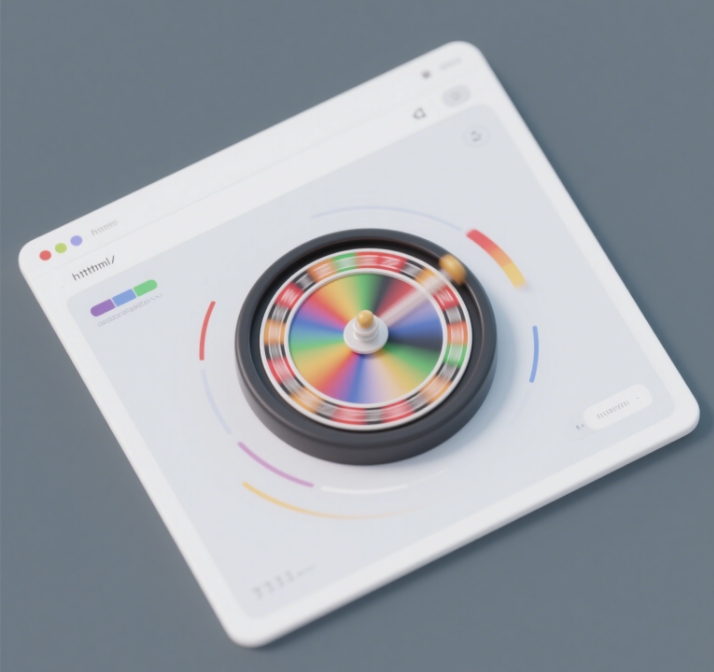
Step-by-Step Troubleshooting: From Basics to Advanced
1. Start with Browser Dev Tools: Your Detective Toolkit
Modern browsers offer powerful debugging tools that can quickly pinpoint issues:
- Elements Tab: Verify the DOM structure to ensure the wheel element exists and has the correct classes/styles applied.
- Console Tab: Look for JavaScript errors—red flags like “Uncaught ReferenceError” or “TypeError” indicate missing functions or misused methods.
- Animations Panel (in Chrome DevTools): See if your CSS keyframes are listed and playing. If not, hover over the element to check for active animations and their properties.
2. Test Basic CSS Animation Standalone
Isolate the wheel element in a simple HTML file with minimal styling to test if the core animation works. For example:
<style>.wheel { width: 200px; height: 200px; background: radial-gradient(circle, #fff, #ccc); animation: spin 2s linear infinite;}@keyframes spin { from { transform: rotate(0deg); } to { transform: rotate(360deg); }}</style><div class="wheel"></div>If this works, the issue likely lies in your complex project’s additional code—maybe a conflicting library, override styles, or JavaScript interference. If not, focus on CSS syntax or browser compatibility (some older browsers may require vendor prefixes like -webkit-rotate).
3. Debug JavaScript Logic with Breakpoints
Use dev tools’ debugger to step through your spin function:
- Check if the animation start event (e.g., button click) triggers the function correctly.
- Verify that rotation values are updated properly in each frame or timer interval.
- Ensure any conditional logic (like stopping the spin after a certain duration) doesn’t prematurely halt the animation.
4. Address Performance and Compatibility Issues
Slow performance or browser-specific bugs can fake an “animation not working” issue:
- Heavy DOM Load: If the page has too many elements, the browser might drop frames. Use will-change: transform on the wheel element to hint at upcoming movements, or simplify the design to reduce rendering load.
- Browser-Specific Bugs: Some browsers handle transform or opacity animations differently. Test across Chrome, Firefox, Safari, and Edge. For critical projects, use feature detection libraries like Modernizr to apply fallbacks.
5. Third-Party Library Conflicts: Check Dependencies
If you’re using animation libraries (GSAP, Velocity.js, etc.), version conflicts or misconfigurations are likely:
- Ensure the library is correctly imported and loaded before your animation code.
- Verify that you’re using the right syntax for the library version (e.g., GSAP 3.x has different methods than 2.x).
- Test without the library to see if the native CSS/JS animation works, isolating whether the library is the root cause.
Advanced Solutions for Persistent Issues
1. Refactor with RequestAnimationFrame
For JavaScript-driven spins, replace outdated timers with requestAnimationFrame for smoother, browser-optimized motion:
let isSpinning = false;let currentAngle = 0;const wheel = document.querySelector('.wheel');function startSpin() { if (!isSpinning) { isSpinning = true; function update() { currentAngle += 10; // Adjust speed as needed wheel.style.transform = `rotate(${currentAngle}deg)`; if (currentAngle < 720) { // Spin for 2 full rotations requestAnimationFrame(update); } else { isSpinning = false; } } requestAnimationFrame(update); }}2. Reset and Reapply Animation Properties
Sometimes, clearing and reinitializing animation states can fix glitches:
function resetAnimation(element) { element.style.animation = 'none'; void element.offsetWidth; // Trigger reflow element.style.animation = ''; // Reapply the animation}3. Use Feature Detection for Fallbacks
Ensure older browsers handle your animation by checking for CSS support:
if (!('animation' in document.documentElement.style)) { // Implement a JavaScript-only fallback animation}Preventing Future Issues: Best Practices
- Modular Code Design: Separate HTML structure, CSS styling, and JavaScript logic for easier debugging.
- Version Control: Use tools like npm or Yarn to manage library versions and avoid conflicts.
- Regular Testing: Implement cross-browser testing and automated checks for animation performance.
- Documentation: Keep clear notes on animation parameters (speed, duration, trigger events) for future reference.
Revive Your Wheel Spin with Confidence
Encountering a wheel spin animation that refuses to work can be daunting, but systematic debugging and a deep understanding of web technologies can resolve even the trickiest issues. By checking code structure, debugging CSS and JavaScript, addressing performance bottlenecks, and leveraging modern tools, you’ll not only fix the problem but also create a more robust, user-friendly experience.
Remember, every animation challenge is an opportunity to refine your development skills. For reliable, high-quality wheel spin solutions that prioritize performance and interactivity, explore spinTheWheel’s comprehensive toolkit—designed to simplify animation creation and ensure seamless functionality across all platforms. Don’t let technical glitches slow you down; with the right approach, your wheel spin animations will captivate users and perform flawlessly.